How to Fix FitGirl Setup ISDone.dll & Unarc.dll Error
I am going to tell you how to fix isdone.dll error. All of you will have to read this article to fix this error, I will tell you 10 tricks that will fix this error 100%. Hope you all will share this article with your friends.
Method No.1
Hopefully, you should check the space in your hard disk and install it, because if there is no space in the hard disk, then an error will occur according to the space of the game. If your game is paused while downloading and then reopened later, your game data may have been corrupted, causing show isdone.dll Error. The solution is to download the game again Without Pause resume.
Method No. 2
First, you will have to increase the virtual RAM of your computer, and I will tell you how to increase it. Search advance system settings in windows start menu , you have to select advance system settings in the start menu and next open it.
Now click setting option. after click Setting Option. performance Options Tab will open Then Click Advance Tab. then click virtual Memory change option Now uncheck the Automatically manage paging file size for all drives. After This Select C Drive and click System Manage Size after click System Manage size Click Set Option.
After This Select Your Another Drive and click Custom Size Option Now You can enter 8000 in initial size (MB) Tab & Maximum Size (MB) Tabs If your computer has 8 GB of RAM Otherwise You will Not Enter This Value. You Have 4GB Ram Then Calculate 1024x4 After This Multiply the answer by 2.
When the answer is found Then Enter the answer on the initial size (MB) Tab & Maximum Size (MB) Tab. After This select all the drives and enter one by one same numbers in all the drives. I have 8GB Ram Then I Will Put 8000 In My all drives initial size (MB) Tab & Maximum Size (MB) Tab. I think you can understand IF you Not Understand Then Scroll Down And Watch The Video.
Example👇
Method No.3
All games drivers on your computer should be updated and newly installed.
Method No.4
Search Change user account control settings in the Windows Start menu and open it when you find it. After Open It The Layer Down in Newer Notify & Click Ok Option.
Example👇
Method No.5
Simple Right Click On Your Game Setup.exe File and Click Properties option. After Open Setup Properties click Compatibility tab on top then click on change Settings for all user. after this tick The Run this program in compatibility mode For Option And Select Windows 7 After This Click Change High DPI Settings in bottom. Tick The Override high DPI Scaling behavior Scaling Performance By: and select Application.
Example👇
Method No.6
An error is coming in After This All Method Try. Then so you should to change game setup.
New Game-👉RED DEAD REDEMPTION 2 DOWNLOAD HIGHLY COMPRESSED IN PARTS
New Game:-👉CALL OF DUTY BLACK OPS 2 PC DOWNLOAD OCEAN OF GAMES
New Mod:-👉GTA SAN ANDREAS ULTRA HD GRAPHICS MOD FOR 2GB RAM PC
New Mod:-👉GTA SAN ANDREAS HULK MOD FREE DOWNLOAD
New Mod:-👉GTA SAN ANDREAS: 2022 WORLD'S BEST REALISTIC GRAPHICS MOD FOR 2GB RAM
New Mod:-👉HD ROAD MOD FOR GTA SAN ANDREAS
New Mod:-👉GTA SAN ANDREAS: 2022 BEST COLORFUL REALISTIC GRAPHICS MOD
Method No.7
Download The File From Here. After Download The File Extract The File. open extract folder and Copy ISDone.dll or unarc.dll After Copy Open C Drive Open Windows Folder in C Drive & Find System32 Folder in Windows Folder After Find Open It & Paste The Copy File in System32 Folder After Paste Again Copy ISDone.dll Or Unarc.dll Files After Copy Again Open C Drive Again Open Windows Folder in C Drive This Time Find SysWOW64 Folder in Windows Folder After Find Open it And Paste The copy files. Search CMD in start menu open CMD in run as Adminisitor Through After Open CMD Enter Below Command One By One in CMD.
Example👇
Commands Below:- regsvr32 isdone.dll
Commands Below:- regsvr32 unarc.dll
Windows Currupted Files:- sfc/ scannow
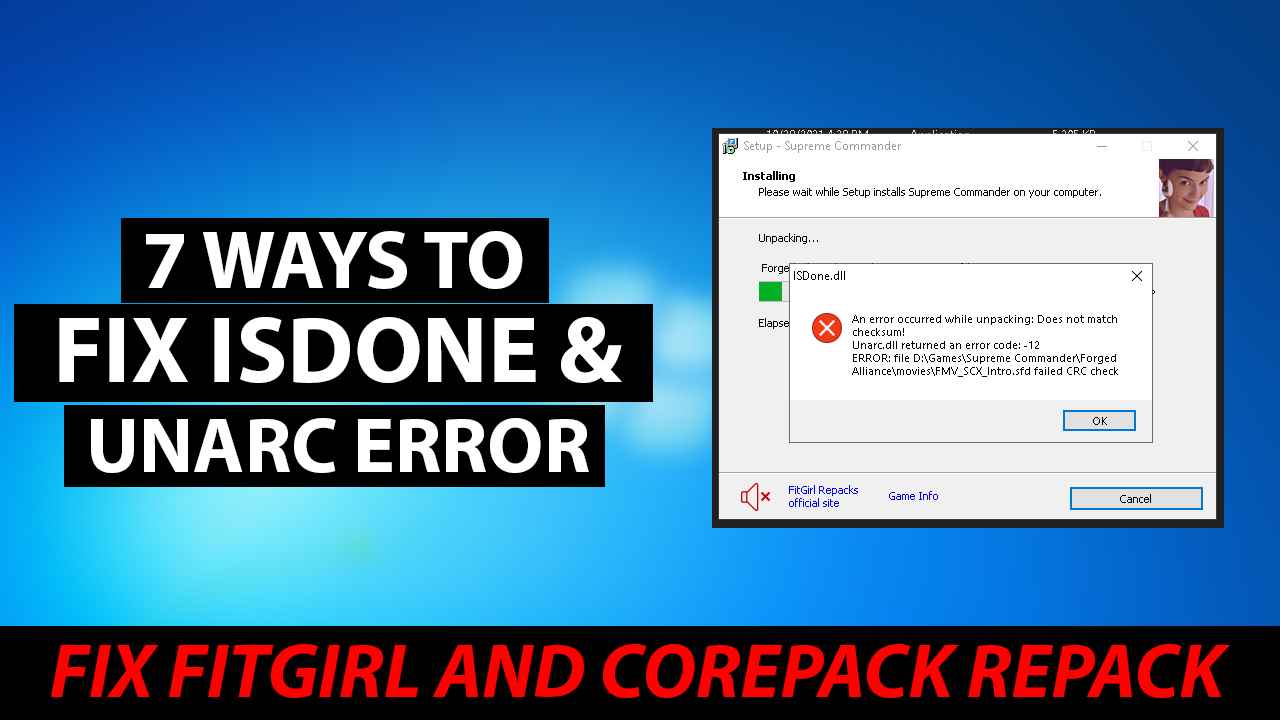
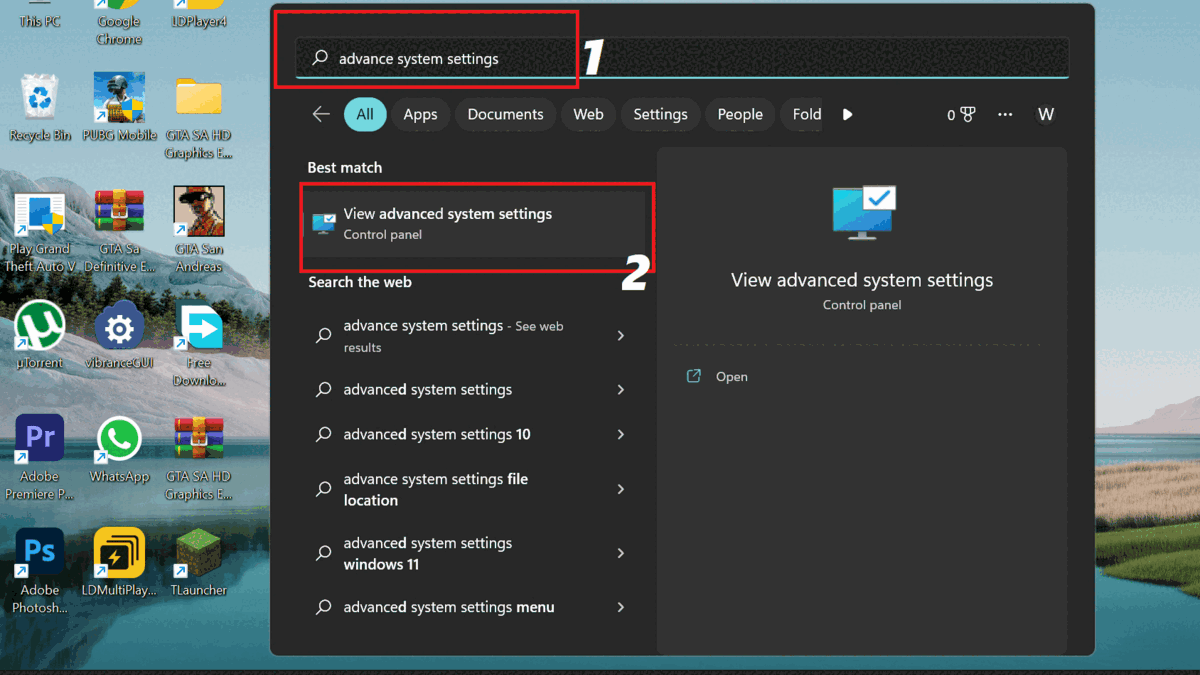
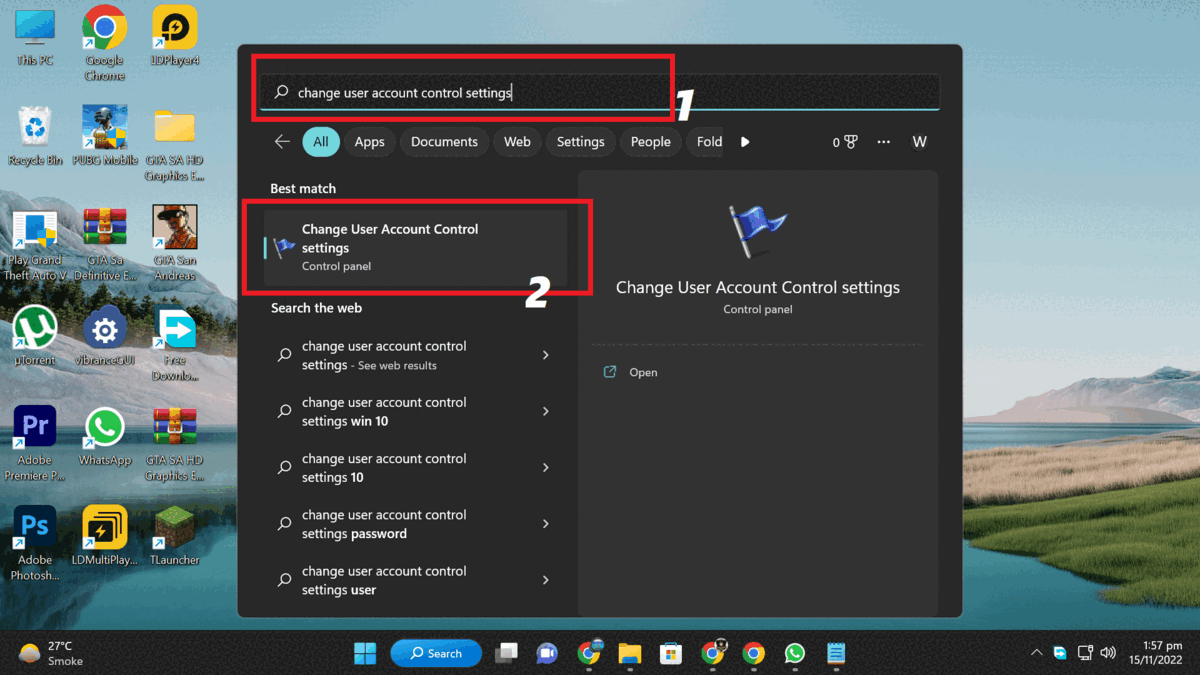







0 Comments
Post a Comment